Explore Microsoft Excel's basic user interface in this free tutorial for easier navigation.
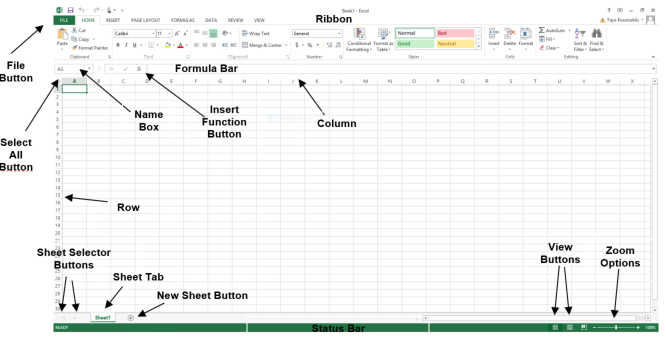
|
Interface Element |
Description |
|---|---|
|
Ribbon Tabs |
Ribbon Tab is a tab that organizes commands by topic |
|
The Ribbon |
Commands underneath the Tabs |
|
Ribbon Groups |
Grouping of related commands |
|
Dialog Box Launcher |
Opens a dialog box that includes additional commands |
|
Quick Access Toolbar |
One click access to any frequently used command |
|
Name Box |
Displays cell location and can be used to navigate to a cell location |
|
Select All Button |
Selects all the cells in a worksheet |
|
Formula Bar |
View, enter, or edit cell contents |
|
Insert Function Button |
Displays Insert Function dialog box |
|
Scroll Bars |
Used to navigate up, down, left & right |
|
Zoom Slider |
Zoom into an area of the worksheet |
|
View Buttons |
Switch between Normal, Page Layout and Page Break Preview views |
|
Worksheet tabs |
Tabs used to select individual worksheets |
|
The Workspace |
The area inside of the columns and rows used in Excel |
|
Columns |
Columns use letters |
|
Rows |
Rows use numbers |
Ribbon Overview
- Home - Most commonly used buttons and includes common functions, sorting, etc.
- Insert - For inserting Tables, Illustrations, Charts, Links and Text Objects
- Page Layout - For Themes, Page Setup, Scaling, Sheet Options and Arrangement of drawing objects
- Formulas - For inserting Functions, Range Names, Formula Auditing, and Calculations Options
- Data - For Database Options (Filter/Sort, Data Tools, and Outlining)
- Review - For Proofing, Comments, Protection, and Track Changes
- View - For Workbook Views, Show/Hide, Zoom, Window options, and Macros
Master Microsoft Office
We offer the best Microsoft Office training in NYC. Learn how to automate tasks in Excel, create presentations in PowerPoint, and more. Our expert instructors guide students of all levels through step-by-step projects with real-world applications. Sign up individually, or contact us about corporate training today: